Copy That...
Cloning is one obvious way to move an OS and apps from one SSD to another. My preferred cloning tool is Acronis True Image Home. It’s not free but it’s what I use for general backups and I’m familiar with it. Others will no doubt have different free and non-free cloning tool favorites.
Acronis True Image Home 2016 user’s guide
I was able to clone the stock 64GB SSD to a larger 128GB SSD successfully – but it took a few tries, and there are some issues and work-arounds. I can’t say whether the results might be different with another tool.
I tested with Acronis TIH 2015 and 2014 bootable media on USB flash drive. Both will boot in UEFI secure mode if the media is made correctly. Once Acronis is installed in Windows there’s a tool available to make media.
Due to my experience with some ThinkPads, I tend to install the new SSD in the machine and put the old one in an external adapter. Doing it the other way around can leave the clone unbootable for some reason. The adapter I used was a ZTC Model ZTC-EN004-BK m.2 to USB 3.0 device. Similar adapters are available from other manufacturers.
My first try was with 2015. It would boot and start to run but within a few seconds the UI would lock up. After a great deal of fiddling it turned out that the freeze would happen if the ZTC device was plugged into the Miix’s USB 3.0 port. That’s my preferred connection for speed and to leave the USB 2.0/charge port available for the AC power supply. Battery run-time is probably sufficient to do a clone op – at least for a sparsely populated source drive – but it’s not the best configuration.
A USB 3.0 hard drive plugged into the same 3.0 socket doesn’t cause a lock-up. No idea if it’s something specific to the ZTC and/or m.2 drive attached via native USB 3.0, or something else…
Work-arounds: Use Acronis TIH 2014 – which did not lock up with the adapter connected directly to the USB 3.0 port – use the USB 2.0 port for the external SSD, or connect to the USB 3.0 port via a USB 2.0 hub.
In the end it didn’t much matter since I wanted AC power available. Bootable Acronis flash and source SSD were connected via a Lenovo USB 2.0 “cigar tube” hub:
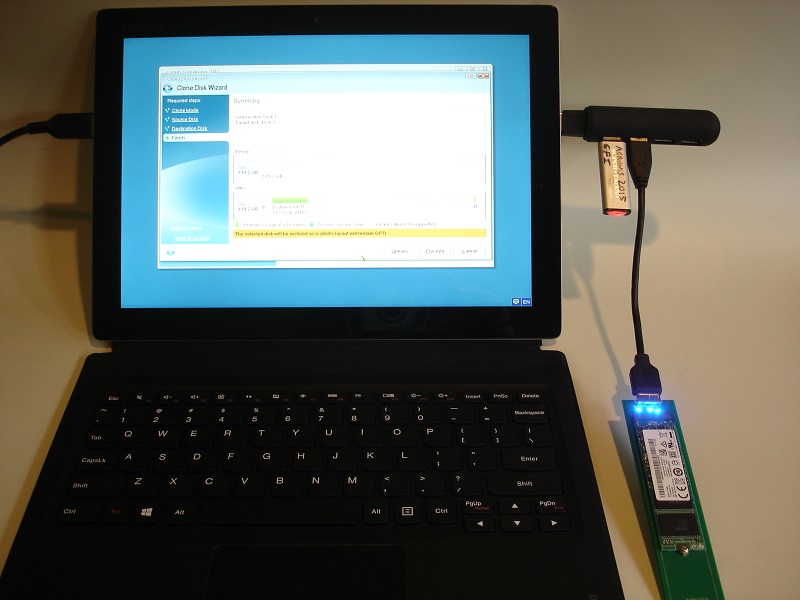
After doing a full shutdown from Windows (SHIFT+shutdown), access the Novo menu, then the boot menu as shown in the “Breaking and Entering” section, select Clone Disk from the Acronis Tools & Utilities menu, and it’s pretty straight-forward from there. I used the “Automatic” clone mode.
Target SSD after clone – including an installed 64GB micro SD card (see the original layout in the Size Matters section of this article):
Well, that’s not quite the whole story. On first boot after the first clone effort “preparing automatic repair…diagnosing your PC…attempting repairs…” and:
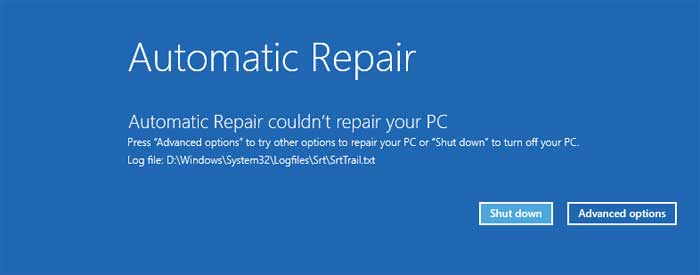
Well shoot 🙁 Considerable fiddling and rebooting ensued – to no avail. I finally tried Advanced options -> Reset. Surprisingly that worked. It restored a functional, bootable Windows 10. Of course all my user customizations and app installs were gone, so that rather negated any advantage to cloning vs doing a restore from media or even a clean install.
After spending a couple of days fiddling with other features and apps on the Miix I got the Transcend 128GB SSD in the mail. On a lark I ran the clone op again. This time the clone booted and ran fine. Go figure…
I don’t know if the failed tries (there were several) were some strange Heisenbug or were due to several differences in configuration between failure and success. For the record, these are the differences I was aware of. Apologies – I can’t say what if anything made the difference.
Different SSD: Toshiba – failure, Transcend – success
Micro SD card: installed – failure, not installed – success
Virtualization: ON in BIOS – failure, Off in BIOS – success
NOTE: even a successful clone doesn’t preserve the ability to run a recovery/reset from the boot-time Novo menu. Something in the UEFI BIOS hooks into the recovery tools is broken. It is still possible to do a reset from within Windows (if passing the machine along to someone else, or just house-cleaning, perhaps) but recovering a non-booting OS via the Novo menu probably won’t be possible.
There’s a chance that other clone software doesn’t have this problem, or that there’s an easy way to fix it. I can’t speak to either one.
It’s another good reason to make recovery media before doing anything else. See “In Recovery”
Note: (lower case, non red…) in my brief tests once cloned the target SSD shows up in device manager as it should – unlike when recovery from media is done to a new SSD. In that case the new SSD appears with the old one’s model name even though its specs (size, etc) are correct. This (wrong SSD model shown) also happened if local reset was done on a cloned drive. Prior to reset it had the correct model name, after reset it had the old unit’s name. Hmmm…

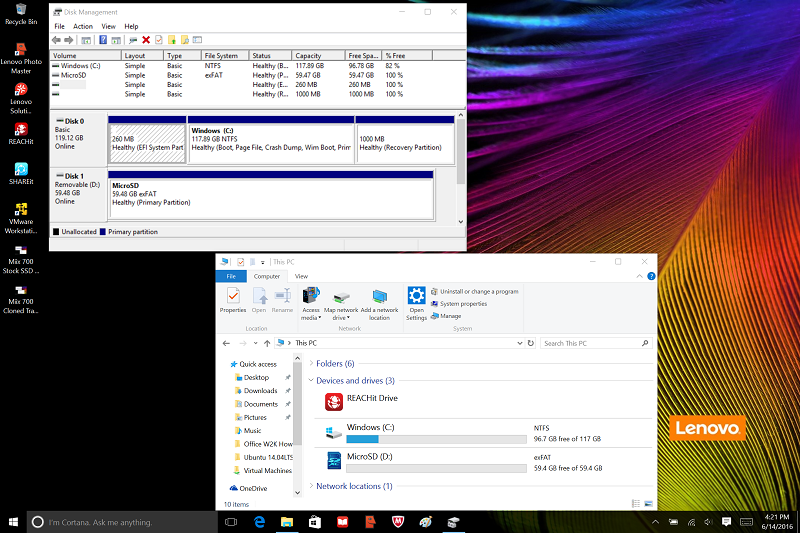
Thanks for sharing your experiences. Have you tried upgrading the memory? Is it possible? How about installing a fresh Windows 10 install from a USB? Dual boot? I saw over at Tony mac they are experimenting with loading OSX on this. I have just bought the middle one for 475 on amazon (the 128GB 4GB M5 version) and i have a 512 Samsung m.2 that i am not using. In linux, did you get any of the pen functions to work? Thanks again.
Hi,
I’m not going to be of much help.
The RAM is soldered, so no memory upgrade.
Windows 10 should install just fine from a properly-prepared USB flash drive (FAT32, copy the contents of the install ISO to the flash drive).
I didn’t experiment with pen on the Miix running Linux. Just gave a quick try to the basics.
Is the Wi-Fi card replaceable or it’s soldiered like the RAM? Also do you know if there is “Whitelist lock” in the BIOS to prevent swapping with non-Lenovo parts? I see that you swapped the SSD, but wifi card might be different issue.
Great info, thanks!
The wifi card is a removable item. I believe it’s whitelisted.
Head over to the Lenovo forums, then SUPPORT and enter Miix 700 in the search box. That will pull up appropriate downloads including the Hardware Maintenance Manual.
The HMM shows how to access the wifi card and includes a parts list with the whitelisted FRU numbers.