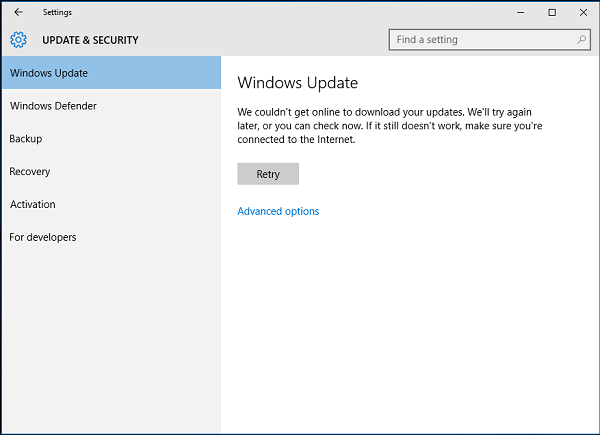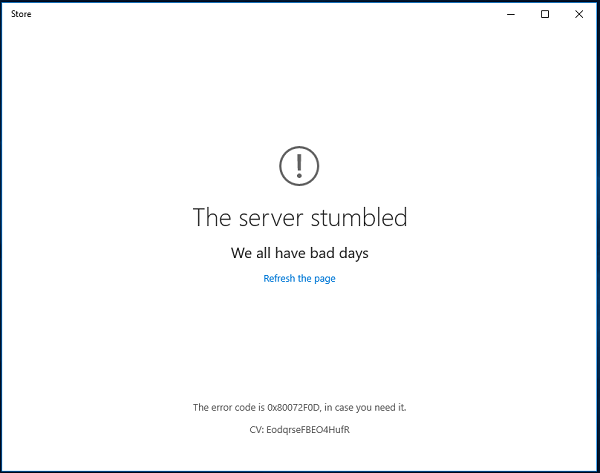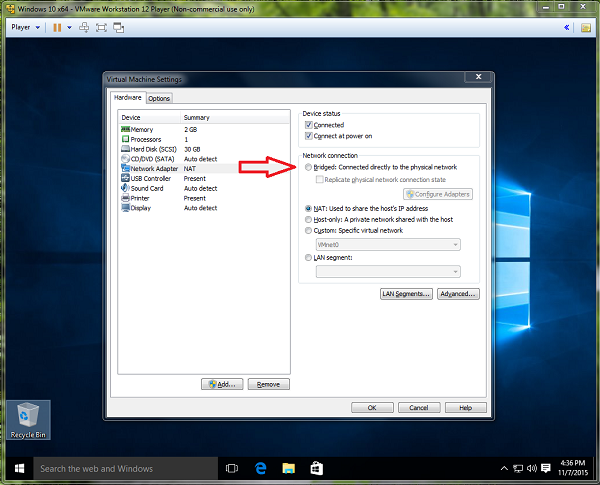From time to time the nice people at Lenovo send me a gadget. They’re handy to have around – both for my own use and when trying to help out in the Lenovo forums. I do some testing and writing as well. I’m not otherwise compensated, and opinions are my own. I DO NOT speak for Lenovo.
I’ve had a Yoga 3 Pro 2-in-1 for a while now. Fascinating piece of engineering. Thin, light, beautiful display, reasonable performance, and the gymnastic ability to transform from a laptop into a tablet – and several poses in-between. And that stunning watch-band hinge…
Recently a Yoga 900 showed up on the porch. Wow! It’s a refinement of the ‘3 Pro: i7 processor, 6-row keyboard (with function keys!), USB-C port, increased battery run time, similar display, hinge, and flexibility.
I’ll probably do a series of articles including things like SSD upgrades, cloning, backup, etc – but first let’s just start by comparing the specs, appearance, and power supplies:
I’ve done my best to gather accurate specifications, but no guarantees. Please double check before making a purchase decision based on this information!
Specifications
|
Yoga 3 Pro |
Yoga 900 |
| Processor |
Intel Core M 5Y70 (2 cores / 4 threads 1.10GHz / 2.6 GHz 4MB cache)
Intel Core M 5Y71 (2 cores / 4 threads 1.20GHz / 2.9 GHz 4MB cache) |
Intel Core i5-6200U (2 cores / 4 threads 2.3 GHz / 2.8 GHz 3MB cache)
Intel Core i7-6500U (2 cores / 4 threads 2.5 GHz / 3.1 GHz 4MB cache) |
| Operating System* |
Windows 8.1 Home 64 |
Windows 10 Home 64 |
| Graphics |
Intel HD Graphics 5300 |
Intel HD Graphics 520 |
| Memory |
8GB max / PC3-12800 1600MHz LPDDR3, soldered to system board |
16GB max / PC3-12800 1600MHz LPDDR3, soldered to system board |
| Hard Drive |
Up to 512 GB m.2 2280 SSD |
Up to 512 GB m.2 2280 SSD |
| Display |
13.3″ QHD+ (3200 x 1800) IPS, 300 nits |
13.3″ QHD+ (3200 x 1800) IPS, 300 nits |
| Camera |
720p HD, 1.0 MP resolution, fixed focus |
720p HD, 1.0 MP resolution, fixed focus |
| Audio support |
HD audio, Realtek® ALC286 codec / two JBL® speakers,
1.5W x 2 / dual digital array microphone, combo audio / microphone jack |
HD audio, JBL branded Speaker with Dolby® Audio Premium certifi cation,
2.0W x 2, dual array microphone, combo audio / microphone jack |
| Keyboard |
Full-size keyboard, backlight, 5-row, multimedia Fn keys |
Full-size keyboard, backlight, 6-row, multimedia Fn keys |
| Touchpad |
Buttonless touchpad below keyboard, multi-touch |
Buttonless touchpad below keyboard, multi-touch |
| WLAN |
802.11ac, BCM 4352, 2×2, Wi-Fi + BT combo adapter
(Bluetooth 4.0 wireless, integrated in Wi-Fi + Bluetooth combo adapter) |
One of the following, configurable by model:
11b/g/n+BT: 11b/g/n, 1×1, Wi-Fi + Bluetooth combo adapter, M.2 Card
11ac+BT: 11ac, 1×1, Wi-Fi + Bluetooth combo adapter, M.2 Card
Intel 8260 ac+BT: 11ac, 2×2,Intel Dual Band Wireless-AC 8260,
Wi-Fi + Bluetooth combo adapter, M.2 Card
(Bluetooth 4.1 wireless, integrated in Wi-Fi + Bluetooth combo adapter) |
| Battery** |
Up to 7.2 hours, 4 Cell 44.8 Watt Hour Li-Polymer |
Up to 9 hours, 4-cell 66 Watt Hour Li-polymer |
| Ports |
2 x USB 3.0, 1 x micro HDMI, 1 x DC-in with USB 2.0 function, 4-in-1 reader (SD, MMC, SDXC, SDHC), Audio Combo Jack |
2 x USB Type A 3.0, 1 x USB Type C 3.0 with Video-out, 1 x DC-in with USB 2.0 Function, 4-in-1 Card Reader (SD, MMC, SDXC, SDHC) Audio Combo Jack |
| Weight |
2.62 pounds (1.2 kg) |
2.8 lbs (1.3 kg) |
| Dimensions |
13″ x 9″ x 0.5″ (330 x 229 x 12.7 mm) |
12.75″ x 8.86″ x 0.59″ (324 x 225 x 14.9 mm) |
* Operating system as shipped. Other options may be available.
** Take battery run time with a grain rock of salt 😉 although I’ve seen the Yoga 900 “gas gauge” indicating over 15 hours just sitting with a web page open.
Hinges and Side Views
The hinges are nearly identical. And amazing. The 900’s hinge feels subjectively stouter, but this may be due to the more rigid halves of the clamshell.

The Yoga 3 Pro’s right and left sides:

And the Yoga 900’s:

The port layouts – and many other things – are detailed in the respective user’s manuals:
User Guide – YOGA 3 Pro
User Guide – Yoga 900
Power Ports and Supplies
One thing that’s immediately obvious is that oddly-shaped USB port on the laptops’ left sides near the hinge. It’s one of the clever (and perhaps confusing) aspects of these Yogas. That warped port is a combination USB 2.0 host port – for attaching devices – and a port for charging the laptop.
Here’s the confusing part: even though those ports support attaching USB devices and the charging cables have USB connectors on each end, these laptops cannot be charged by a 5V USB power source. They require a specific 20V power supply. More on that below.
To match the laptops’ charging ports, the AC “wall-wart” power supplies have dual-purpose capabilities. They can supply the 20VDC required by the Yogas via an extra pair of pins added to the standard USB pins. They can also supply USB-standard 5.2VDC to other USB devices when not being used to charge a laptop.

To further add to the confusion, the two laptops’ wall-warts are similar. The connectors and cables area physically compatible, and both supply 20V. However, the Yoga 3 Pro’s supply provides 40 Watts max, and the 900’s provides 65 Watts. The Y3P’s supply can be plugged into the 900 and may be able to charge it when the laptop is turned off. When the 900 is running it will likely max out the smaller power supply – leading to overheating and possible over-temp or over-current shut down. Generally speaking, it’s fine to use the larger supply with either laptop, but not a good idea to use the smaller one with the 900.
Another minor difference: the Y3P’s supply has the AC pins located toward the edge, while the 900’s pins are in the middle. The 900 supply may block more than one AC socket in a wall outlet or surge strip.
The Yoga 3 Pro wall-wart & cable:

Links
A friend’s video comparison of the two Yogas: Lenovo Yoga 900 & Yoga 3 Pro Differences
Laptop base specifications:
Yoga 3 Pro
Yoga 900
Hardware Maintenance Manuals:
Hardware Maintenance Manual – Lenovo YOGA 3 Pro-1370
Hardware Maintenance Manual – Yoga 900-13ISK