This is another of a set of small articles on modification and use of Windows 7 install media: multi-version, UEFI boot, driver injection, and downgrade activation. The focus will be on USB flash media.
It is possible to install Windows 7 in UEFI mode, but it takes some work. Patience, grasshopper, and read on…
Why bother? Good question. Perhaps to take advantage of GPT drive formatting, or to co-exist with another OS that boots in UEFI mode.
First, prep a flash drive for UEFI boot as described here: A FOB STORY: Preparing the flash drive (TLDR: a single FAT-32 formatted partition, active flag not set.)
If you don’t already have it, go get 7zip. It’s an incredibly useful archive manipulation tool. http://www.7-zip.org/ You’ll also need a Windows 7 SP1 DVD or ISO. Copy the contents of the DVD – or use 7zip to extract the ISO contents – to the prepped flash drive. The extracted contents should look like this:
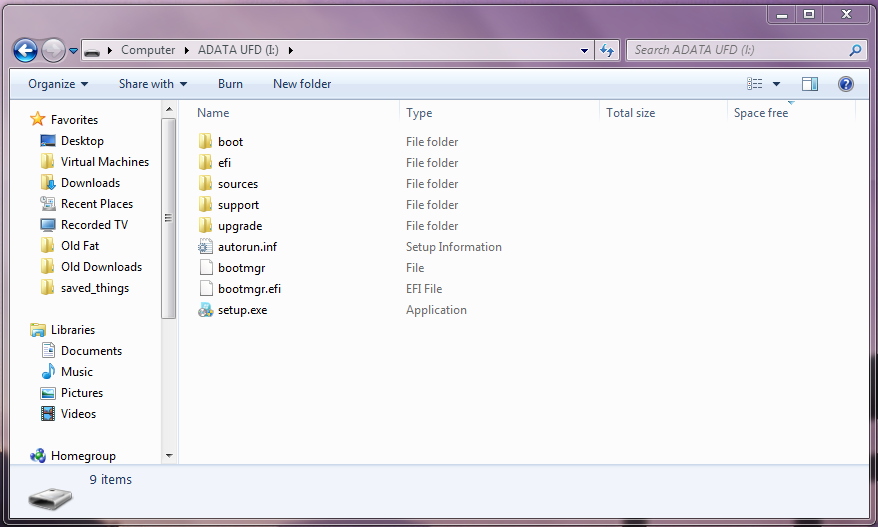
Open the “efi” folder and create a new folder there: “boot”.
Navigate up and then down into the sources folder and find install.wim. Open it with 7zip:
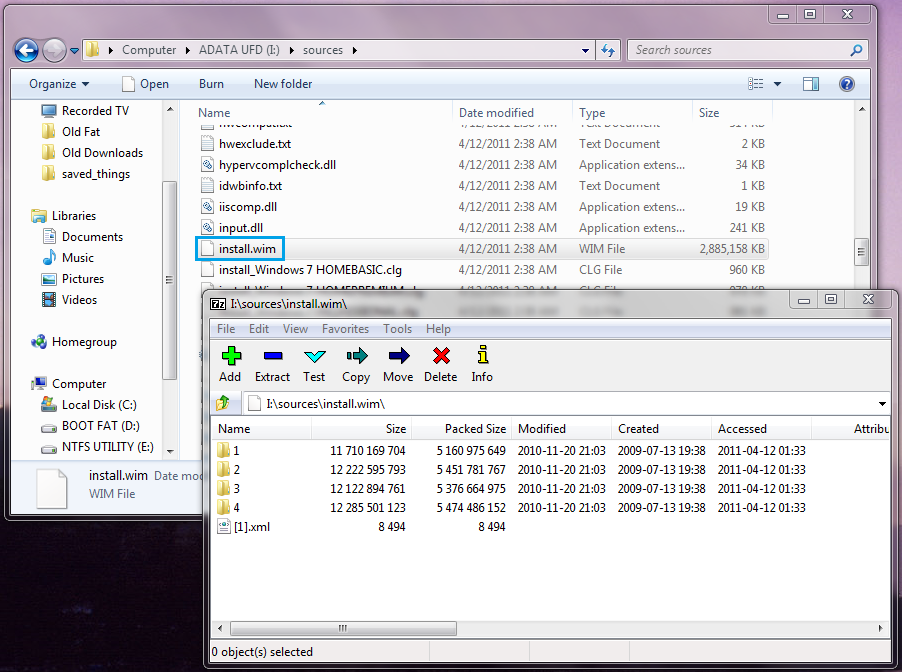
Then drill down into folders “1” -> “windows” -> “boot” -> EFI and locate the file bootmgfw.efi.
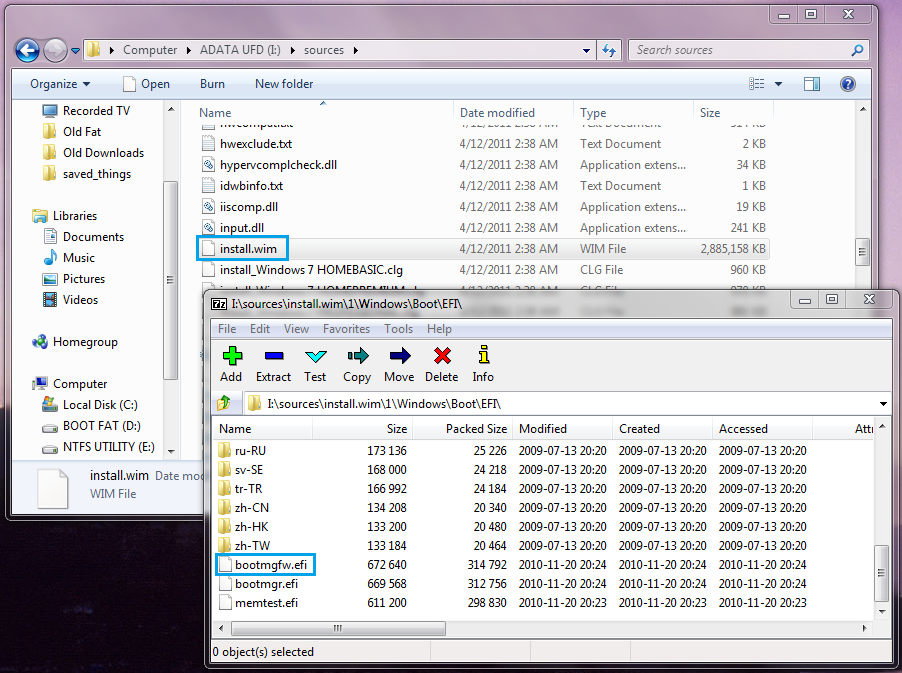
Extract that file to the previously created \efi\boot folder on the flash drive. (use the extract function or simply drag it from 7zip to that \efi\boot folder.)
Rename bootmgw.efi to bootx64.efi. That’s it.
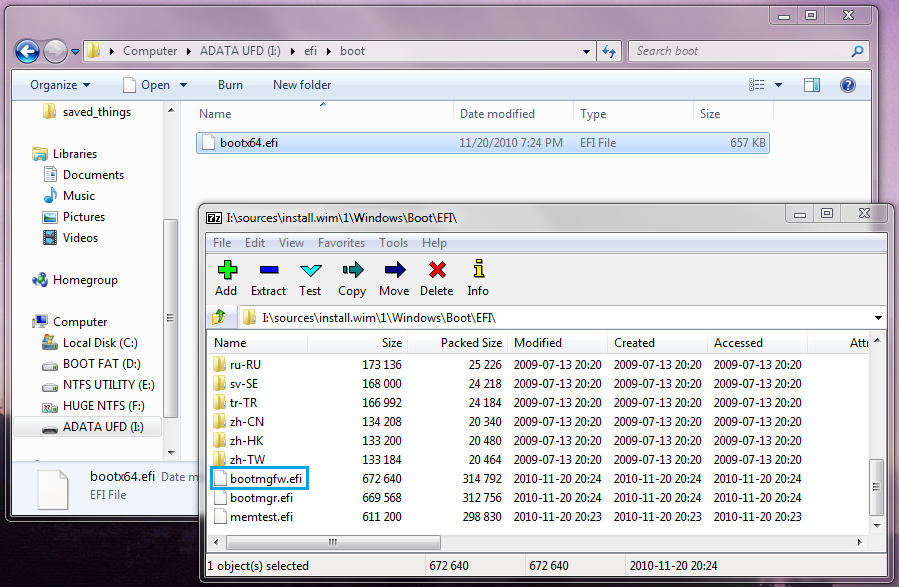
To boot the created USB flash drive: in BIOS configuration turn off Secure Boot, make sure UEFI booting and USB booting are enabled, and enable CSM (compatibility support module).
If CSM isn’t enabled the installer will boot but typically hang on the Windows + dancing balloons splash screen. An installed UEFI Windows 7 will also hang in the same way if CSM support is OFF.
