*Click on the gallery for full-sized images and text. Page through images with right arrow on image or keyboard*
- 1) The Host – ThinkPad X1 Yoga Gen 6
- 2) Go get Ubuntu ISO
- 3) Save it
- 4) somewhere – the Desktop in this example
- 5) Get the checksum
- 6) Generate the local checksum
- 7) and verify that the checksums match
- 8) Open ISO in Win Explorer
- 9) and copy ISO _contents_ to FAT32 flash drive
- 10) … Jeopardy music …
- 11) Copy complete
- 12) Now is a good time to
- 13) ensure that boot-time options
- 14) like F12 (Boot Menu) are available
- 15) at startup by
- 16) disabling Fast Startup
- 17) Reboot and spam F12 for Boot Menu
- 18) Click on the flash drive
- 19) and get the (tiny) Grub Menu. Select Ubuntu and ENTER
- 20) Try Ubuntu Live or install
- 21) Or install after trying
- 22) Away we go… select language
- 23) and keyboard layout
- 24) Select wireless network if desired
- 25) to download updates etc while installing
- 26) Dual boot, so select alongside
- 27) Use slider to allocate space for Ubuntu
- 28) Write the new configuration to the drive
- 29) Yes, really
- 30) Select location
- 31) Configure user and hostname
- 32) And we’re off…
- 33) …
- 34) …
- 35) … and done! Restart, then F12 for the Boot Menu
- 36) Ubuntu there and is 1st, which can be changed
- 37) In Setup
- 38) Startup, boot options
- 39) by moving things up
- 40) or down
- 41) and saving
- 42) Reboot to Windows – drive layout, FYI


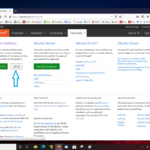
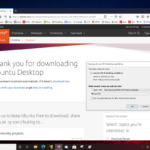
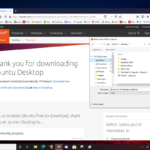
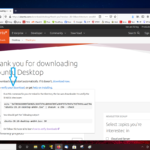
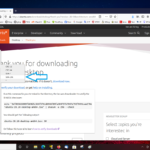
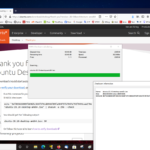
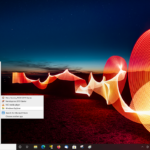
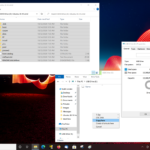
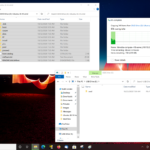
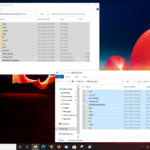
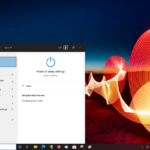
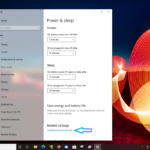
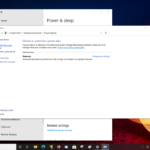
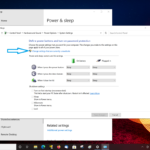
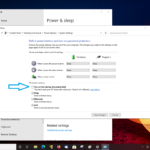
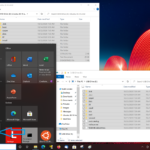
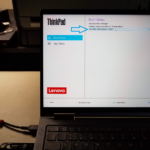
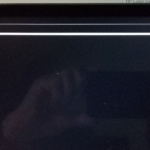
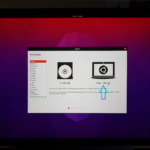
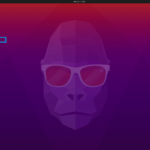
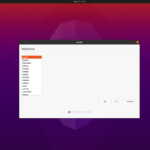
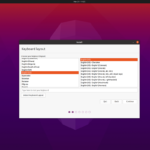
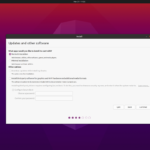
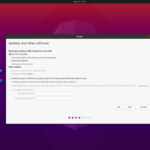
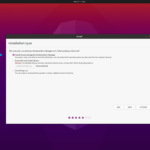
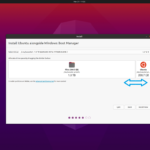

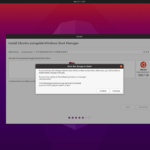
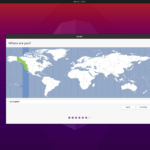
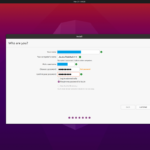
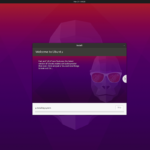
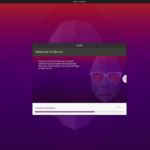
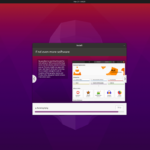
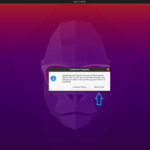
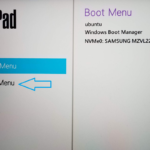
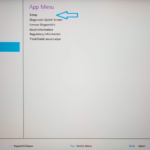
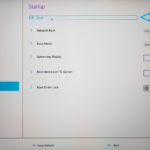
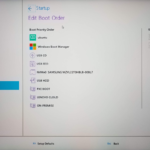
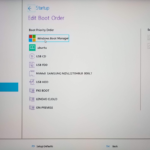
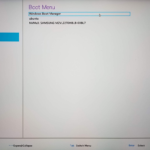

You copied contents of ISO to a USB flash drive, but doesn’t that drive need to be pre-formatted for boot?
No, if I’m understanding your question correctly. Old-style legacy booting required a boot loader to be installed in the boot sector of the drive. PCs these days – and this example – are booting in UEFI mode. EFI BIOSen are filesystem-aware. All that is necessary is that the files exist and be in the right place.
Makes things much simpler since all the required manipulation can be done with the existing user-visible tools. No explicit (or implicit via Diskpart for example) boot loader installation is required. It _is_ necessary* to format the drive FAT32.
*Some BIOSen (not ThinkPads AFAIK) will boot other filesystems, but FAT32 is required by the EFI spec to be honored by all machines that boot in UEFI mode.
How would it your procedure differ if USB flash drive needed to be NTFS or exFAT instead of FAT32.
If the PC in question can actually boot exFAT or NTFS media in UEFI mode, I wouldn’t expect it to be any different.
I don’t have a PC that can boot either of those filesystems in UEFI mode. Do you? Curious to know why you ask.
I ask because of FAT32 max file size limitation – conceivably, a bootable ISO would contain a >4Gb file – what then?
If the PC in question only recognizes FAT32 (which is required – and for the PCs I’m familiar with it’s the only option) for UEFI boot, that’s a problem. It would behoove the authors of the ISO to ensure that doesn’t happen, but …
I’ve tripped over this before, thanks to MS weirdness. See Windows 10 USB Install Media … or MS BS